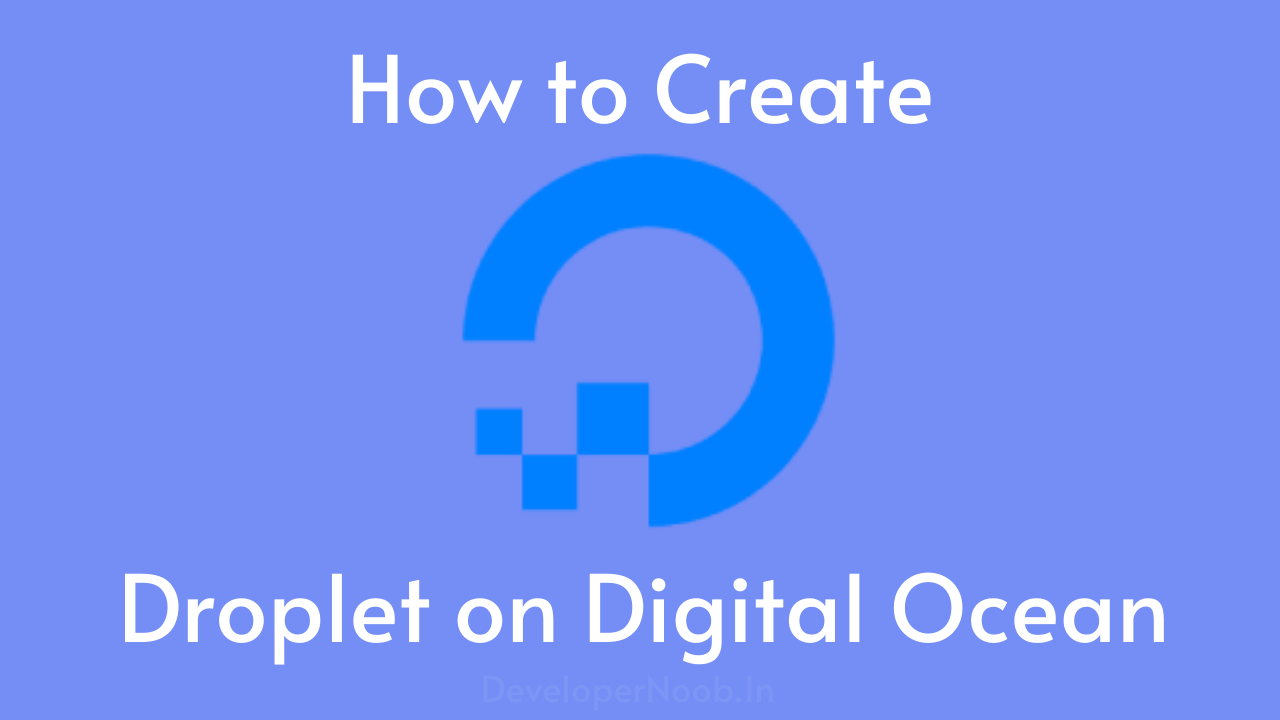Unlocking the Cloud: How to Create a Droplet on Digital Ocean is a vital skill for anyone seeking to harness the power of cloud computing. In this guide, we will walk you through the process step by step, sharing insights and tips to ensure your success in cloud hosting.
Introduction
Welcome to the world of Digital Ocean! Creating a droplet is your gateway to the cloud, and it’s easier than you might think. In this comprehensive guide, we’ll show you how to create, manage, and optimize Digital Ocean droplets for your hosting needs
Getting Started
Understanding Digital Ocean
Before diving into droplet creation, it’s crucial to understand what the Digital Ocean is. This cloud hosting platform provides developers with scalable, reliable infrastructure.
Why Droplets?
Droplets are virtual private servers (VPS) that can host your applications, websites, and more. These droplets are highly customizable and are a fundamental resource provided by Digital Ocean to developers, businesses, and individuals seeking scalable and efficient hosting solutions.
To better understand what a droplet is, let’s look at an example:
Imagine you’re a web developer looking to launch a website for your online business. You want to ensure that your website is fast, secure, and always accessible to your users. This is where Digital Ocean droplets come into play.
Setting Up Your Account
The first step is to either sign up for a Digital Ocean account or log in if you already have one. If you’re new to Digital Ocean, we’ll guide you through the registration process. As an added bonus, if you sign up through this special link, you’ll receive a $200 free credit to kickstart your cloud hosting journey.
To sign up for a new account, simply follow this signup link and complete the registration process. If you’re already a Digital Ocean user, you can log in here to access your account.
By taking advantage of the $200 free credit, you’ll have more resources at your disposal to explore the capabilities of Digital Ocean’s cloud hosting services and create your first droplet with ease.
Creating Your First Droplet
Step 1 – Launching a Droplet
Follow our step-by-step instructions to Create a Droplet on Digital Ocean. We’ll ensure you choose the right configurations for your needs.
After login to your account, just click on the Create button on the top right of the dashboard and select Droplets from the list.

Step 2 – Choose Region
In the context of a VPS (Virtual Private Server), the “region” refers to the geographical location or data center where your VPS server is physically located. The choice of region can significantly affect the speed and performance of your website.
It’s essential to consider your target audience’s location, infrastructure quality, and any legal requirements when selecting the best region for your VPS server. This decision can contribute to a smoother and faster user experience, ultimately benefiting your website’s success
Select your preferred region as in the below image.

Step 3 – Choosing an Operating System
To Create a Droplet on Digital Ocean, your choice of operating system should align with your project’s objectives, your level of expertise, and the specific software requirements. By making an informed decision, you’ll ensure that your Digital Ocean droplet is set up with the OS that best serves your needs
Select the perfect OS for your project, whether it’s Ubuntu, CentOS, or another option.

Step 4 – Customizing Droplet Specifications
Customizing your Digital Ocean droplet specifications is a pivotal step in tailoring your virtual private server (VPS) to meet the precise needs of your project. This process involves adjusting various hardware aspects of your droplet, including CPU, RAM, storage, and more.
Dive into the world of CPU, RAM, and storage options to tailor your droplet to your project’s requirements.

Step 5 – Accessing Your Droplet
Once you’ve created your Digital Ocean droplet, the next crucial step is accessing it. Accessing your droplet involves establishing a connection to your virtual private server (VPS) so you can manage, configure, and deploy your website, application, or services. Here’s a detailed description of this vital process.
Digital Ocean primarily offers two authentication methods for accessing your droplet.
SSH (Secure Shell) Access: SSH is a secure and standard method for connecting to your droplet. To access your droplet using SSH, you’ll need an SSH client, which is commonly available on Linux and macOS systems. If you’re using Windows, you can use an application like PuTTY or Windows Subsystem for Linux (WSL).
In this step, simply copy your system’s SSH key and then add it by clicking the “New SSH Key” button.
Password Authentication: Alternatively, you can use password authentication if you’ve set up a password during the droplet creation process. When prompted, enter your password to access your droplet.

Step 6 – Additional Step(Optional)
If you require additional storage, you can expand your server’s capacity by adding extra volumes.

Step 7 – Final Step
Here, rename your hostname to suit your specific requirements, such as “ubuntu,” “ubuntu-node,” “my-node-app,” or any other name that aligns with your needs.
Next, click on “Create Droplet.”

As you can see, to Create a Droplet on Digital Ocean is not a very big task. After a brief period, your droplet will be successfully created, and you can review all the details of the droplet right there.

Now you can follow the node js installation – Click Here
Frequently Asked Questions (FAQ)
Can I , Create a Droplet on Digital Ocean for free in free trail account?
Yes, you can create droplets for free in your free trial account.
How much does it cost to Create a Droplet on Digital Ocean?
The cost depends on your chosen configuration. You can start as low as $6 per month.
Can I change the specifications of my droplet after creation?
Yes, you can easily resize your droplet to meet your project’s needs.
Is Digital Ocean suitable for beginners?
Absolutely! Digital Ocean provides user-friendly features and excellent documentation.
What kind of support does Digital Ocean offer?
Digital Ocean provides a robust knowledge base and community forum, and you can opt for premium support if needed.
How can I back up my droplet’s data?
Digital Ocean offers both automated backups and manual snapshots for data protection.
Conclusion
Congratulations! You’ve now unlocked the cloud by creating a Digital Ocean droplet. With this newfound knowledge, you can explore endless possibilities for hosting and scaling your projects. Dive in, experiment, and harness the power of the cloud.
Unlocking the Cloud: How to Create a Droplet on Digital Ocean is the first step in your cloud journey. As you gain experience, you’ll unlock even more potential.