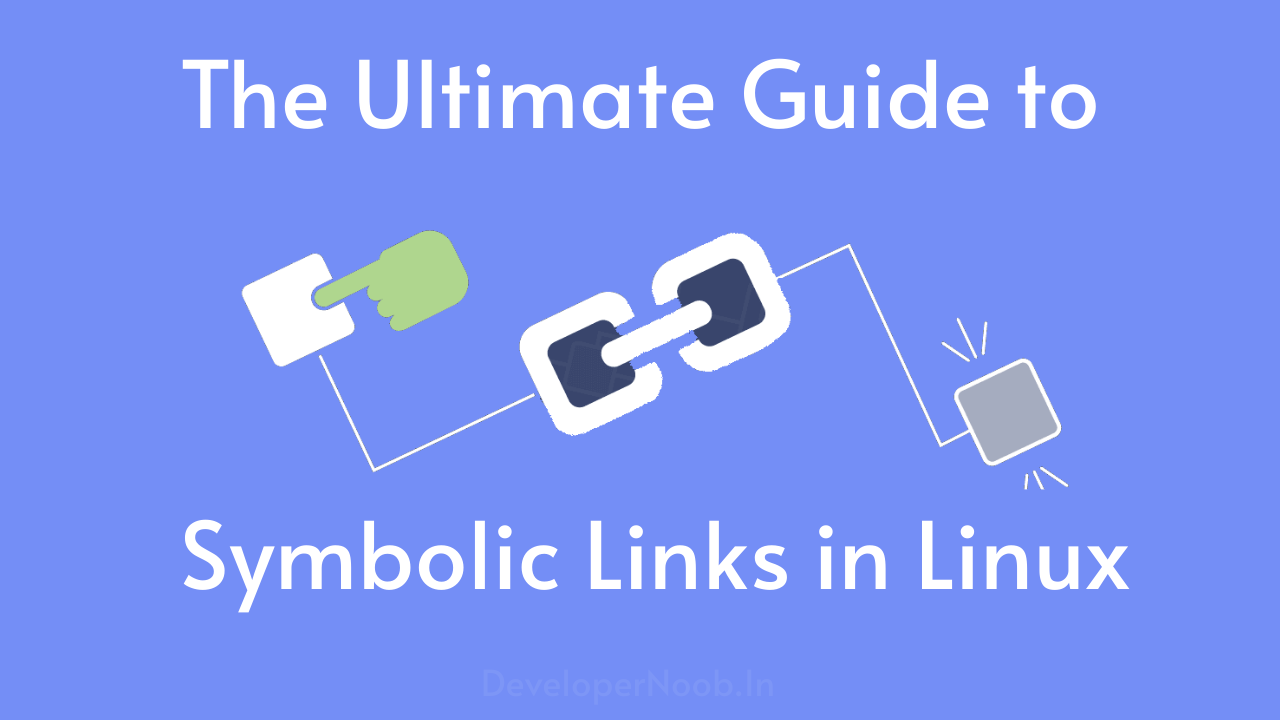Understanding Symbolic Links in Linux is the key to mastering Linux file organization and streamlining workflows. In this comprehensive guide, we delve deep into the world of symbolic links, exploring their functionality, applications, and how they work within the Linux environment.
Understanding Symbolic Links in Linux
What Are Symbolic Links?
Symbolic links are pointers or references to files or directories. Unlike hard links that point directly to the physical location of a file, symbolic links create a new entry in the file system that redirects to the target file or directory.
How Do Symbolic Links Work?
When a symbolic link is created, it contains the path to the target file or directory. Upon accessing the symbolic link, the system follows this path to reach the actual file or directory, enabling users to access resources efficiently.
Creation and Types of Symbolic Links in Linux
How to Create a Symlink:
Creating symbolic links in Linux involves the ln command with the -s flag, specifying the target file or directory and the name of the link to be created. For example
ln -s /path/to/target /path/to/symlinln: The command itself.-s: The-soption indicates that a symbolic (soft) link should be created. This means the link is a reference to the target, and changes to the target are reflected in the link.target: This is the path to the file or directory that you want to link to. It is the existing file or directory that you want the link to point to.link_name: This is the name and location of the link you are creating. It can be either a relative or absolute path. If it’s a relative path, it is interpreted relative to the current working directory.
Example
Let’s say you have a directory structure like this:
/home/user/documents
/home/user/public_htmlAnd you want to create a symlink named website inside public_html that points to the documents directory. You would use the following command:
ln -s /home/user/documents /home/user/public_html/websiteThis creates a symlink named website inside public_html that points to documents.
Option -s: Indicates that a symbolic link should be created. Without this option, ln creates hard links by default.
Verify the Symlink:
ls -l
Additional Notes:
- If the
targetorlink_namecontains spaces, it’s a good practice to enclose the entire path in quotes. - The
lncommand has additional options and variations for creating hard links, copying files, and more. The usage can vary between different operating systems and distributions.
f you want the contents of a directory to be direct acess by the symlink you can use
ln -s /home/shopsite/apps/app/* /home/shopsite/domains/app.developernoob.com/public_html/This command creates Symbolic Links in Linux for all the files and directories inside /home/shopsite/apps/app directly into /home/shopsite/domains/app.developernoob.com/public_html. The * is a wildcard that represents all files and directories in the source directory.
Please make sure that the destination directory (public_html) is empty or doesn’t contain conflicting files before running this command, as it will create symbolic links directly inside it.
Types of Symbolic Links in Linux
There are two types of symbolic links: absolute and relative.
- Absolute links: It contains the complete path to the target file or directory.
- Relative links: Use a path relative to the location of the link.
Absolute links: If you provide absolute paths, you can execute the command from any location:
ln -s /path/to/target /path/to/symlinkReplace /path/to/target with the actual path of the target directory or file, and /path/to/symlink with the desired location and name of the symlink.
Relative links: If you want to use relative paths, you need to be in the directory where you want to create the symlink, and you can specify the target path relative to the current directory:
ln -s ../path/to/target symlinkThis creates a symlink named symlink in the current directory, pointing to ../path/to/target.
Always ensure that you have the necessary permissions to create symlinks in the destination directory. If you’re creating symlinks in system directories or directories owned by other users, you may need superuser privileges (sudo).
Advantages of Using Symbolic Links in Linux
File Organization and Management: Symbolic links aid in organizing files by allowing users to create aliases or shortcuts to frequently accessed resources. This helps in categorizing and accessing files conveniently.
System Flexibility: They facilitate system flexibility by allowing users to reference files or directories from different locations, enabling smoother navigation and access.
Avoiding Redundancy: By creating symbolic links instead of copying files, users can avoid redundancy, saving disk space while maintaining access to the original resource.
Use Cases and Applications
Streamlining Workflows: In development environments, symbolic links are invaluable. They assist in linking libraries, configurations, or data files across projects, reducing duplication and easing maintenance.
Software Development: Symbolic links are commonly used in software development for linking source code directories, enabling easier access and version control across different parts of a project.
Managing System Resources: In system administration, symbolic links are employed to manage system resources efficiently. For example, linking log files to a centralized directory for easier monitoring.
You can try all the above in your virtual server, for this you can follow this link to set up your first virtual server for free.
Read more about symbolic here
FAQ:
Is deleting symbolic affect the original file?
Deleting a symbolic link does not affect the original file. Exercise caution to avoid inadvertently removing crucial links.
How is a symbolic link different from a hard link?
A symbolic link points to the target file or directory by its pathname, providing flexibility across different file systems. A hard link, on the other hand, creates a new directory entry with the same inode as the target, and changes to either entry affect both.
Can a symbolic link span different file systems?
Yes, symbolic links can span different file systems, as they store the path to the target rather than the inode. This allows you to create links across partitions or devices.
Can symbolic links be used for directories?
Yes, symbolic links can be used for directories as well. However, be cautious when deleting a symbolic link to a directory, as it won’t delete the target directory itself.
Are symbolic links preserved when copying files?
When copying files, symbolic links are preserved by default. The cp the command has options like -P or -a to preserve symbolic links.
Conclusion
Symbolic links are an essential feature in Linux systems, offering immense benefits in file organization, system flexibility, and resource management. Understanding how symbolic links work and their applications can significantly enhance efficiency and productivity in various computing environments
Mastering symbolic links empowers users to navigate Linux systems with greater ease, manage files more efficiently, and optimize workflows. Embrace the versatility of symbolic links to elevate your Linux experience and streamline your computing tasks.