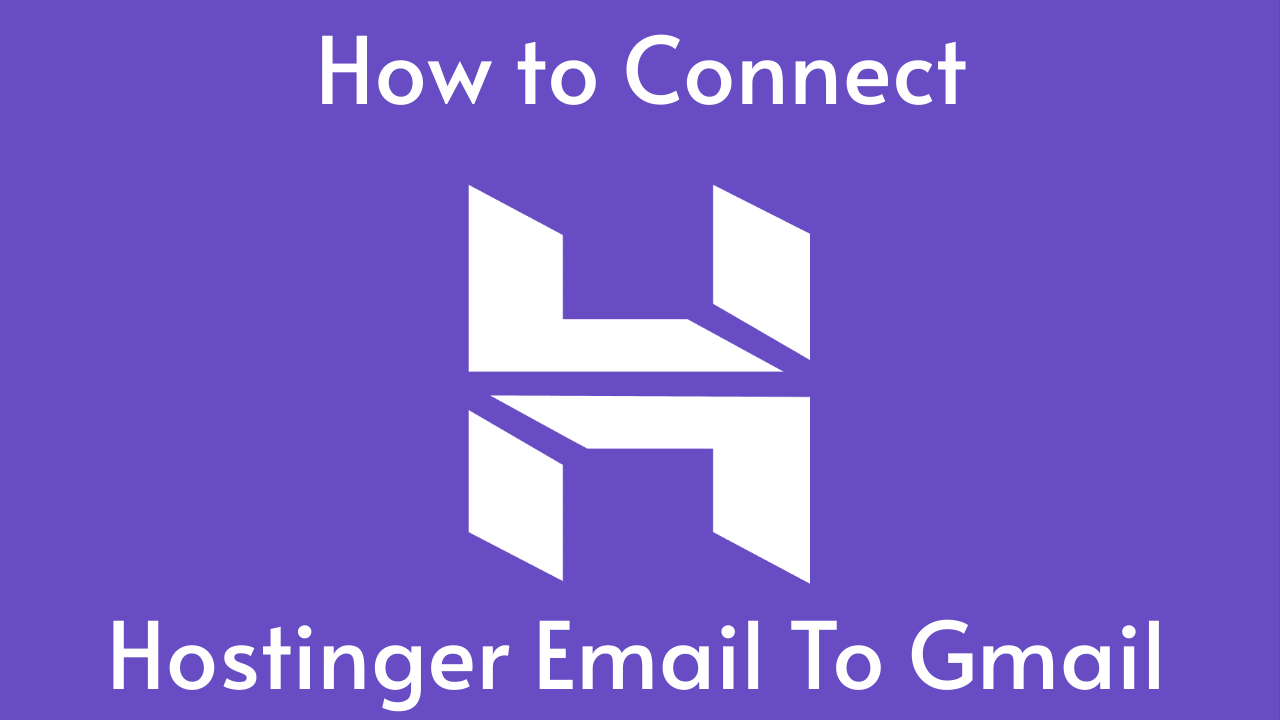Learn the easy steps to seamlessly Connect Hostinger Email to Gmail and streamline your email management. Say goodbye to webemail.
Is your email inbox overflowing with messages from different accounts, making it a hassle to keep up? We’ve got the solution! In this post, we’ll show you how to simplify your inbox by connecting your Hostinger Email to Gmail in just a few easy steps.
How to Connect Hostinger Email to Gmail
Before going to Connect Hostinger Email to Gmail, we need to create an email with Hostinger.
For this, you must have a hosting account with Hostinger, If you have not bought any hosting from Hostinger consider buying a new hosting plan with 20% off from this link – 20% Off Hostinger Link
Step to create an email on Hostinger.
Step 1: Log in to your Hostinger account and go to your email section – Click Here , then click on Manage on the corresponding domain name.

If you already have created the email address you can see the email below the Manage Email Accounts, else choose Manage Email Accounts Create an email account name the email address, and set a strong password.

Then go to your DNS Setting and add the mentioned DNS record to your domain DNS setting.

That is all done.
Getting POP3 and SMTP Details:
To add Hostinger email to Gmail we need that email account and password then use the below details to set up in Gmail.
| POP3 (incoming) | SMTP (outgoing) |
| Host: pop.hostinger.com Encryption: SSL Port number: 995 | Host: smtp.hostinger.com Encryption: SSL Port number: 465 |
You can check the updated settings at Hostinger.
Forwarding All Incoming Emails to the Gmail Account
Now it’s time to Connect Hostinger Email to Gmail.
Step 1: Log in to your Gmail account, click on the gear icon, and click on see all settings.

Step 2: Goto Accounts and Import tab, Choose Add a Mail account under the Check mail from Other Accounts section.

Step 3: Here, enter your Hostinger Email address and click “Next.”
Step 4: Configure Settings the same as in the below image

then Click Add Account to finalize the settings
You will be presented with the choice to send emails from your custom address. If you solely require Gmail for receiving emails and opt for “No,” you’re good to go! However, if you wish to use this platform as your comprehensive hub for both receiving and sending messages, choose “Yes” and proceed to the next section.
Setting up Gmail to Send Emails from your Hostinger email:
Step 1: Enter your name and email address, and make sure to keep the “Treat as an alias” box checked. This way, you’ll be able to handle both incoming and outgoing messages within the same inbox as your existing Gmail address. Click “Next” to proceed.

Step 2: Configure the SMTP server as smtp.hostinger.com and set the port to 465. Ensure that TLS is enabled to secure the connection.

Step 3: Gmail will send a verification email to your Hostinger Email address. Open it and click the verification link to confirm the connection.
Step 4: Finish Setup Congratulations! Your Hostinger Email is now connected to your Gmail account. You can start receiving and managing your Hostinger emails right from Gmail.
Q1: Can I connect multiple Hostinger Email accounts to Gmail?
Yes, you can connect multiple Hostinger Email accounts to Gmail using the same process.
Q2: Will this process affect my existing emails in Gmail?
No, connecting Hostinger Email to Gmail will not impact your existing emails or settings in Gmail.
You can check out other tutorials on another stack also – https://developernoob.com/react-native-app-with-tailwind-css/
Conclusion
Streamlining your email management has never been easier. From this tutorial we learn how to Connect Hostinger Email to Gmail and how to access all your messages in one place, making it convenient to stay organized and responsive. Say goodbye to inbox chaos and hello to email efficiency!
In just a few simple steps, you’ve learned how to connect Hostinger Email to Gmail. Now, enjoy the convenience of managing all your emails seamlessly. Try it out today and simplify your inbox for good.